Inserting Animation into Power Point Slides
One of the elements of teaching in 21st Century Skills is the use of engaging materials. Hence I totally enjoyed the lesson learnt today. and why not you (educator) try it as well? I am sure that your students would LiStEn ATTENTIVELY to you through the use of animation teaching materials!
Note: The Power Point used is version 2010.
1. Build a new slide into your Power point slide as usual.
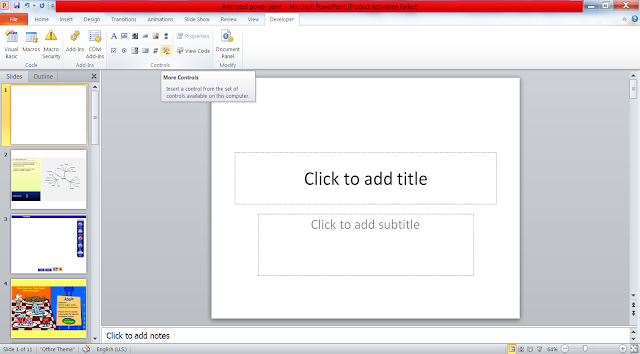
2. Go to 'Developer '
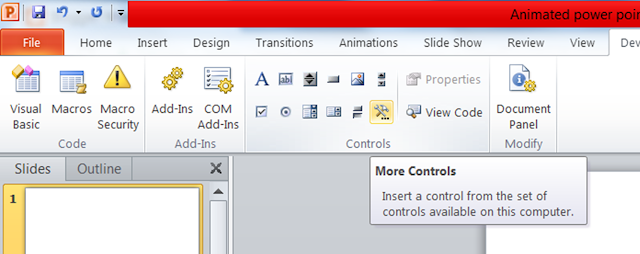
3. There would be a new pop up window. Select 'Shockwave Flash Object'

4. A cross cursor will appear. Use the cross cursor to draw the area of the animated clip that you want to fit in.
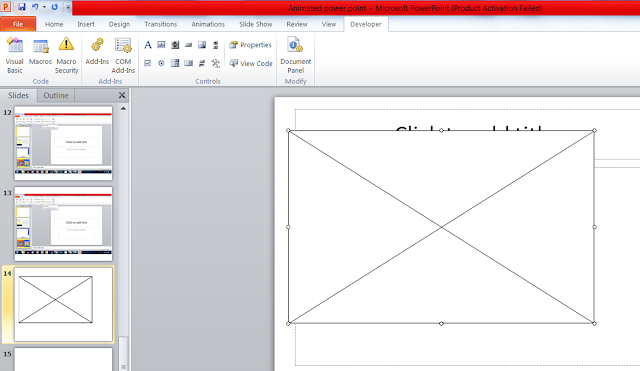
5. Right click then select 'Properties'
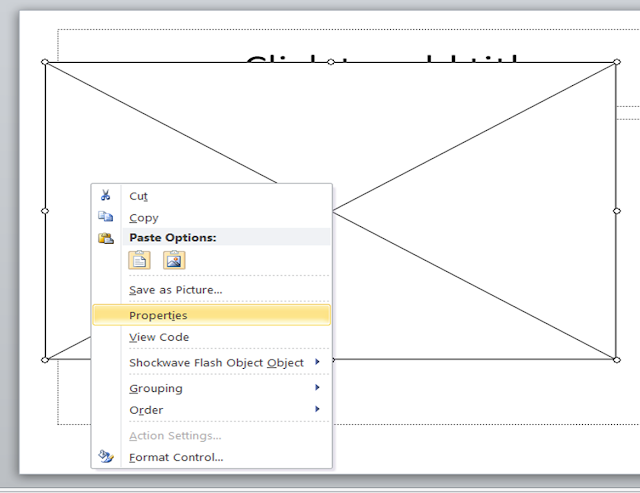
6. Another window will pop out. Go to 'Movie' , Insert the location of the swf.
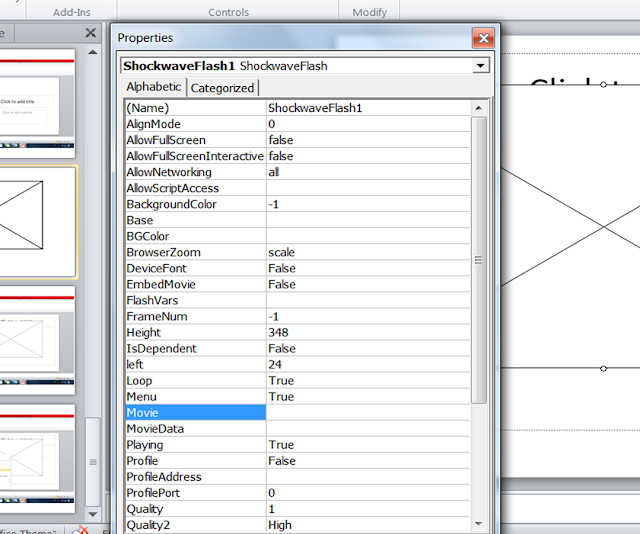
6. Simply turn off the window when you done inserting the location.
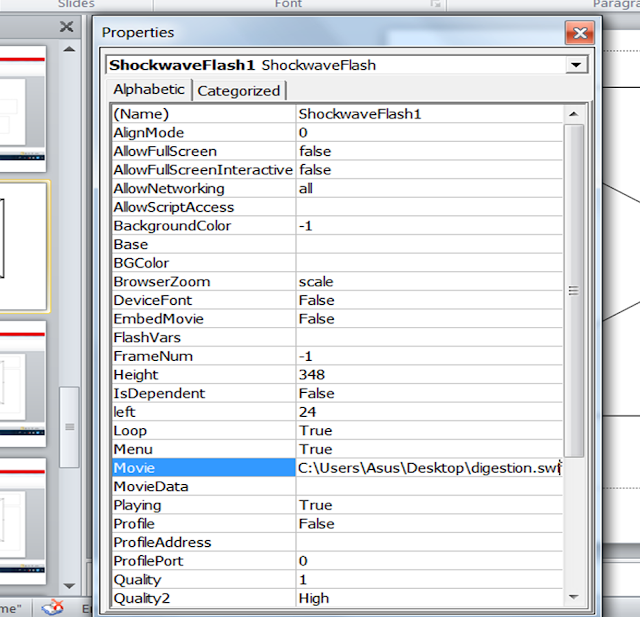
7. The location of the file can be found in the properties. Right click the file , Select 'Properties', Copy the name of the location, Paste it onto the Movie column .
After that, you will need to type in the name of the file, followed by '.swf'
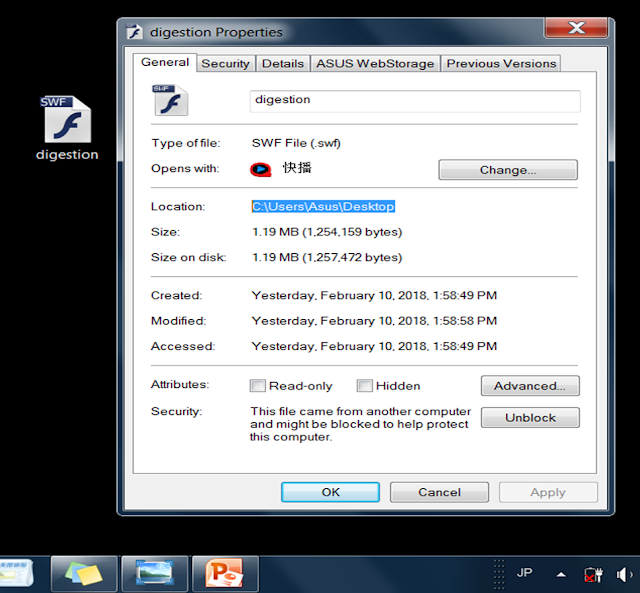
For instance
The locaiton of the file:
C:\Users\Asus\Desktop
Add on the <name of the file.swf> , insert the backlash to complete the location too.
C:\Users\Asus\Desktop\Digestion.swf
8. When you quite the window. The slide that you have set up will still look empty.
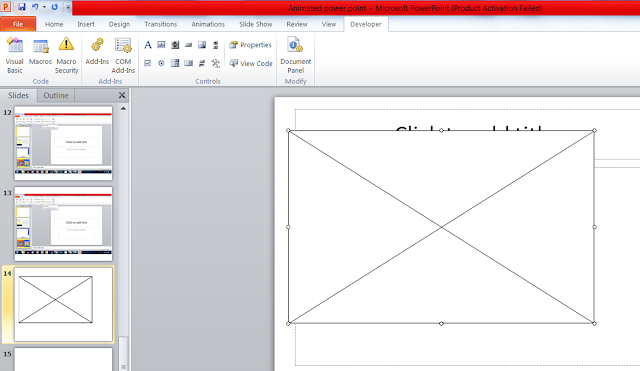
Dont worry. Select the 'Slideshow' button at the bottom right side.
9. Tadaaa...... the Shockwave Flash file appears following the size you adjusted!
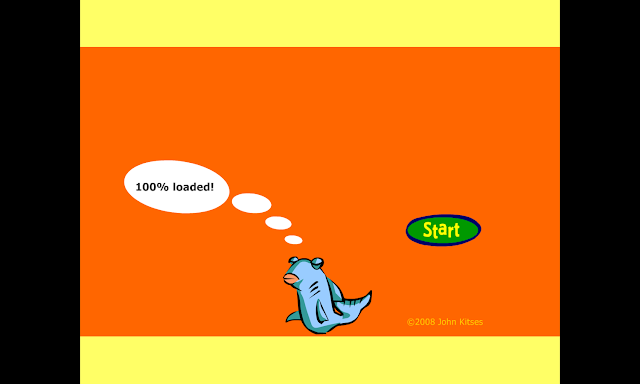
I can imagine that it's going to be very fun to teach with those SWF (ShockWaves Flash File)!
However, bear in mind you need to copy the SWF into your pen drive and re-adjust the location of those SWF in the power point slide if you are doing using another computer!
Where to find the materials:
what is your desired topic ,simply add on swf behind it to get the right material.
For example. if you are a Science teacher wanted to teach about 'Digestion', simply google 'Digestion swf' and the file would appear!
Good Luck Folk! Have Fun Experimenting it!
Note: The Power Point used is version 2010.
1. Build a new slide into your Power point slide as usual.
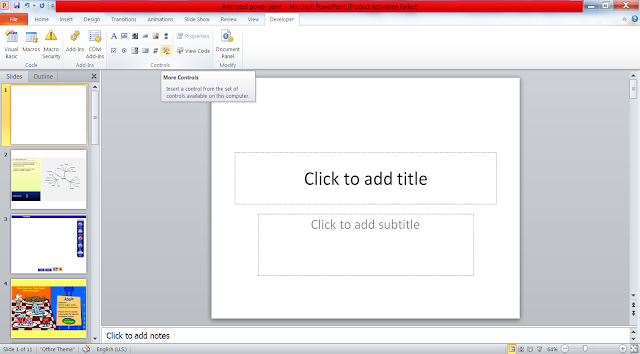
2. Go to 'Developer '
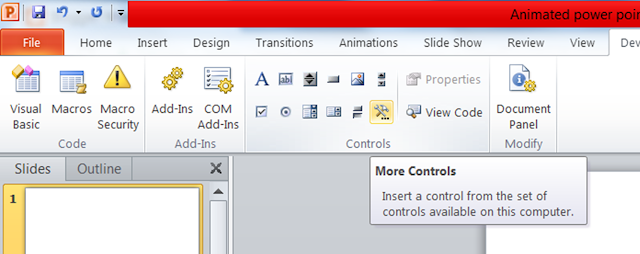
3. There would be a new pop up window. Select 'Shockwave Flash Object'

4. A cross cursor will appear. Use the cross cursor to draw the area of the animated clip that you want to fit in.
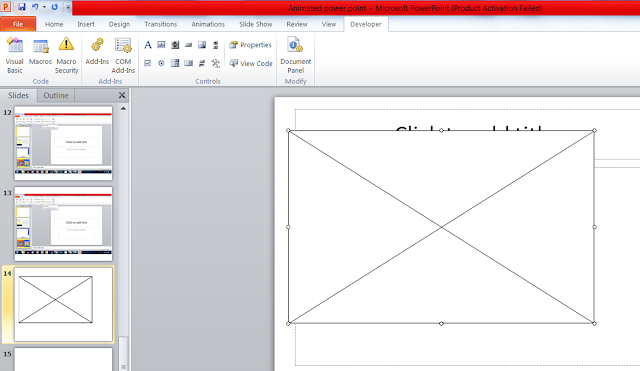
5. Right click then select 'Properties'
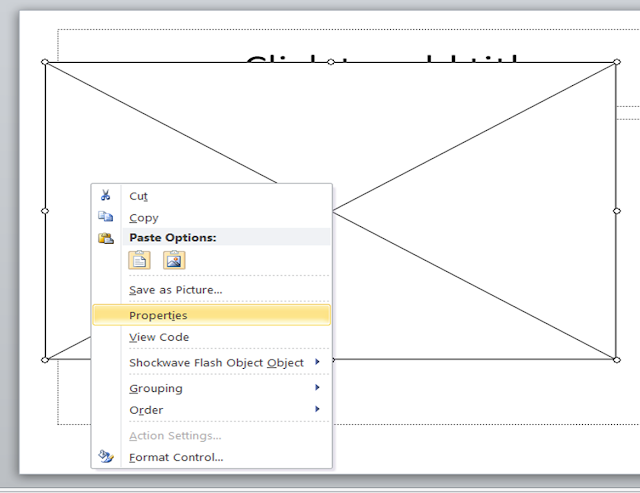
6. Another window will pop out. Go to 'Movie' , Insert the location of the swf.
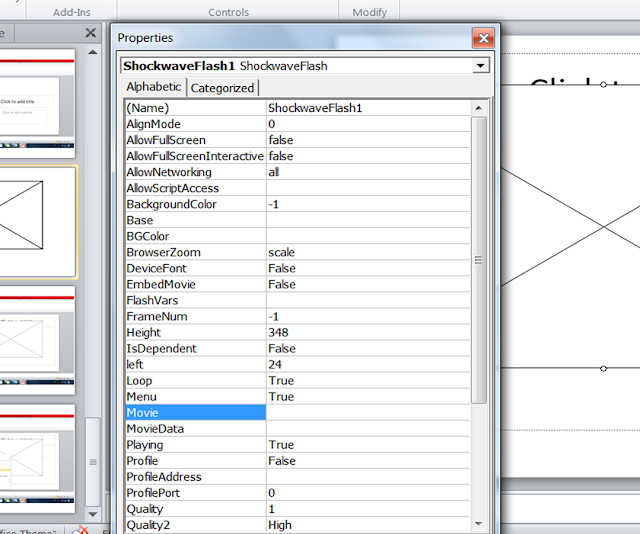
6. Simply turn off the window when you done inserting the location.
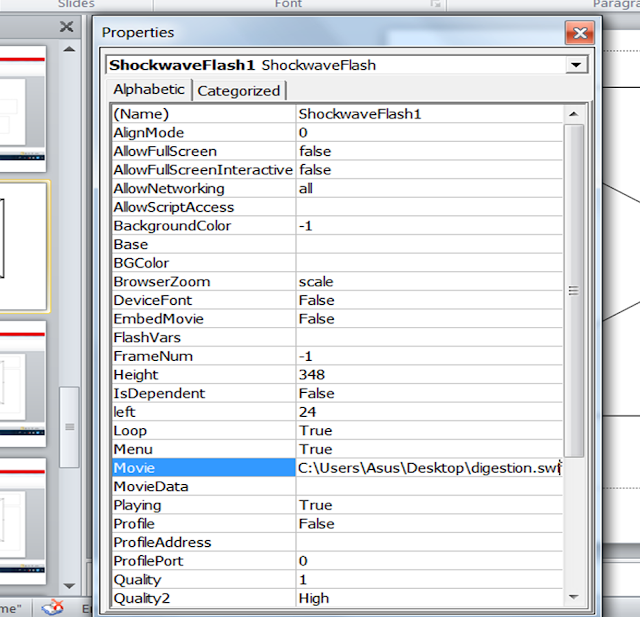
7. The location of the file can be found in the properties. Right click the file , Select 'Properties', Copy the name of the location, Paste it onto the Movie column .
After that, you will need to type in the name of the file, followed by '.swf'
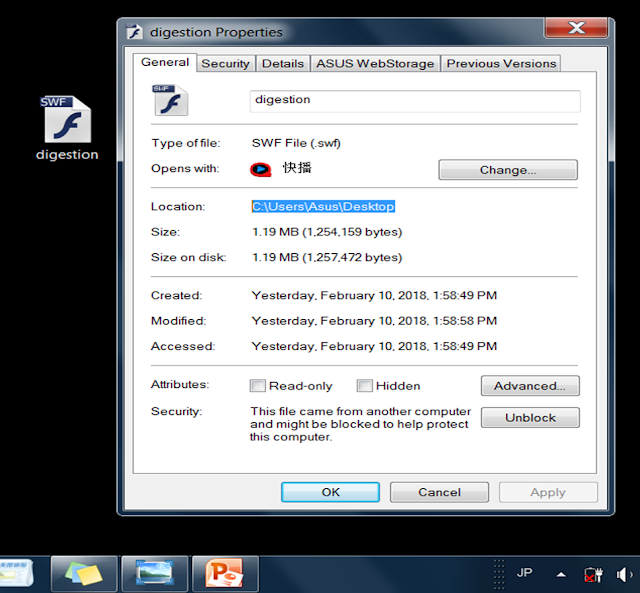
For instance
The locaiton of the file:
C:\Users\Asus\Desktop
Add on the <name of the file.swf> , insert the backlash to complete the location too.
C:\Users\Asus\Desktop\Digestion.swf
8. When you quite the window. The slide that you have set up will still look empty.
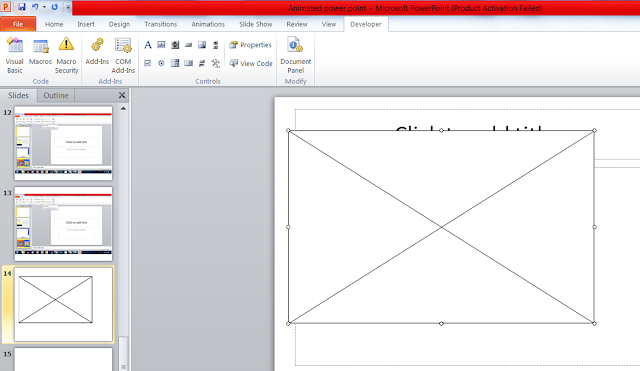
Dont worry. Select the 'Slideshow' button at the bottom right side.
9. Tadaaa...... the Shockwave Flash file appears following the size you adjusted!
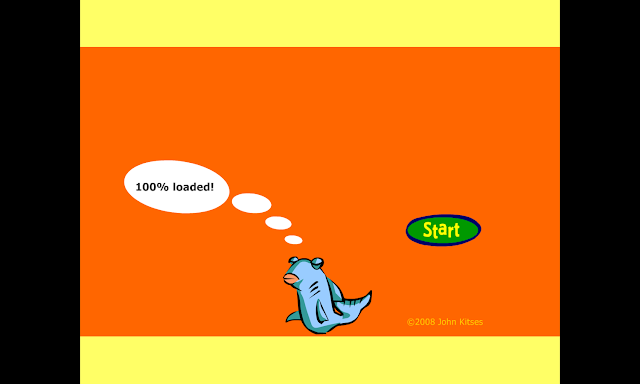
I can imagine that it's going to be very fun to teach with those SWF (ShockWaves Flash File)!
However, bear in mind you need to copy the SWF into your pen drive and re-adjust the location of those SWF in the power point slide if you are doing using another computer!
Where to find the materials:
what is your desired topic ,simply add on swf behind it to get the right material.
For example. if you are a Science teacher wanted to teach about 'Digestion', simply google 'Digestion swf' and the file would appear!
Good Luck Folk! Have Fun Experimenting it!


Comments
Post a Comment